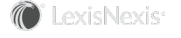Changing Your Login ID or Password
When a new CounselLink user is registered, a password is generated for their use. Any user can change this or future passwords at any time. When a password is changed, the Login ID can also be changed. Starting at the homepage, follow the steps below to change your Login ID or password.
TIP Click here to view a video on this topic.
Changing a Login ID or Password:
-
Click Change Password in the QuickLinks section of My Profile.
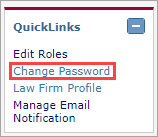
The Update Login Information page displays.
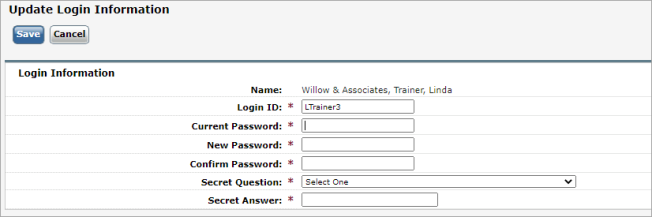
-
In the Login Id field, type in a new Login ID if you wish to change it. Your current ID is displayed in the field.
-
Enter your current password in the Current Password field.
-
Enter a new password in the New Password field.
-
Re-enter your new password in the Confirm Password field.
-
Select a secret question from the SecretQuestion drop-down list. This question will be asked if you need to retrieve your password later.
-
Enter the answer to your secret question in the Answer field.
-
Memorize or write down your ID, password, and secret answer.
-
Click the Save button to complete the task.