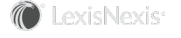Activate Login for User
Only individuals who need to use CounselLink are usually given logins for the application. A person who works on a matter and bills for the work may do so without ever using the CounselLink application. The Admin or Partner are the only staff members who are required to have logins for the application. If it is necessary for other individuals to be given a login, the steps are provided below.
NOTE This task is for those assigned the Admin or Partner role only.
To activate login for a user:
-
On the CounselLink Home page, locate the Profiles panel.
- Click the Corporate Profile link.
-
Locate the Corporate Staff section. This lists all the individuals in this office and their role(s).
-
Click the name of the person who needs to be activated.
-
Verify their email address is correct.
-
Click Edit to change.
-
Set Activate Login to "Yes".
-
Type in the new email address.
-
Click Save to continue.
-
-
Find the Login ID on the Law Firm User Profile page. The user will need to memorize this login.
-
An email will be sent to the user to create a password. The person with the Admin role will receive an email, confirming this change.